Tech
The use of graphic tablet and its imporatance

When you start using a graphics tablet, it very quickly becomes essential… Firstly for drawing or retouching photos, that’s obvious… but also for navigating your screen, in the menus, and also for annotate, write… the possibilities are endless.
It replaces the mouse!
First of all, a graphics tablet replaces a mouse very advantageously ! It is of course not for this use that you will buy it… but once you have tried it, you will have difficulty doing without it. No more repetitive gestures, no more hesitation to place the cursor in the right place, no more difficulty selecting text: one gesture with the stylus and it’s done! You also have direct access to any part of the screen, without needing to drag with the mouse! The stylus is much more precise and faster.
In fact, the sensitive surface of your tablet represents your entire screen: you can therefore reach any point on the screen by placing your stylus on the tablet!
You can move easily through the drop-down menus!
Simply move the stylus above the tablet to see the cursor move at the same time on the computer screen! As soon as the tip of the pen touches the screen, it’s a click! You will end up no longer looking at the hand holding the stylus to concentrate on the screen: that’s the only learning necessary!
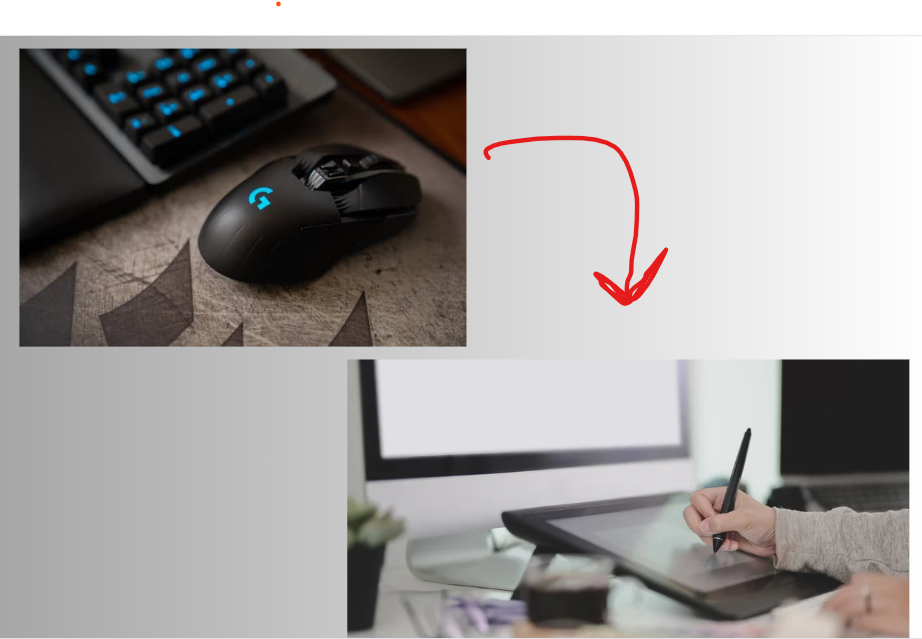
It’s ideal for drawing and photo editing!
I drew a curve… look what I got with the touch-pad, mouse or tablet. The result is much better and more regular with the tablet. And then it turns out to be essential whenever you want to do photo editing or if you want to draw in software like Photoshop!
The hand that holds the stylus is always more precise, more agile and better controlled… The mouse is already much less precise and requires concentration, as for the touch-pad it is practical for editing an invoice… but not for drawing!
For a little test, I wrote “Hey” on the screen, from possible sources: touch-pad, mouse and stylus… The result is clear. So for everything that involves drawing on screen, nothing beats the tablet and its agile stylus! Here I took a model of “loving” hands and quickly scribbled a rough outline…
I worked with Photoshop, it is one of the most complete… but there are many other free drawing and retouching programs: TheGIMP , PhotoFiltre… (I have provided you with the original sites which distribute these software ) which are equivalent or almost!
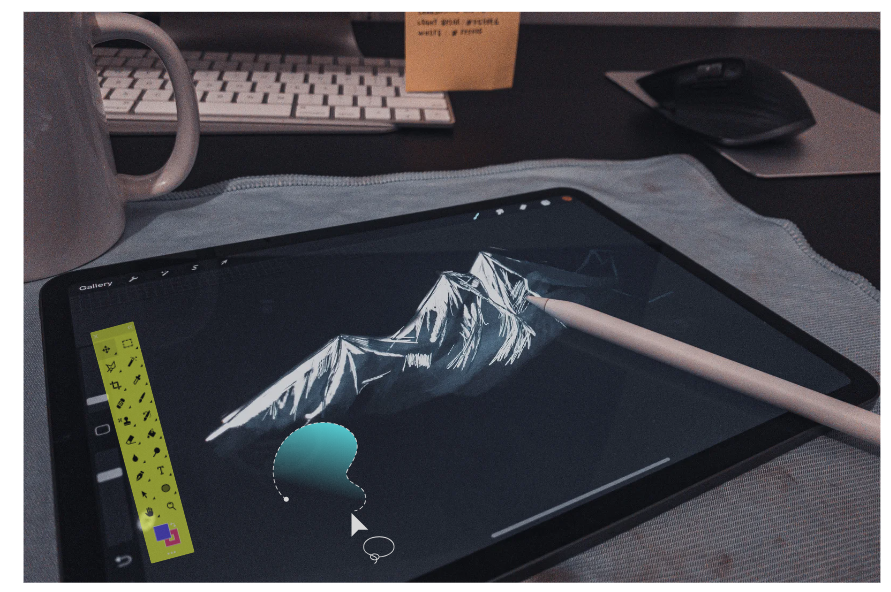
They require a little learning: don’t be scared, there are short training courses on Youtube and others that will help you start learning computer writing.
If you make a mistake… that you want to erase… No problem! You turn your pencil over and erase with the end: no dust, everything happens on the screen. When you like the sketch, you can draw the final line, the outline and then move on to coloring which is done quickly, a bit like with watercolor!
Work on written documents
If you have gotten into the habit of reading texts on a screen instead of traditional books, you are probably frustrated at not being able to highlight and annotate “by hand” as you used to do…
Students often have to study “tons of documents” which are only accessible in electronic form… Here too, it is good to be able to have the text at hand and add annotations to it while reading. It is still possible via the keyboard but unless you have a typing diploma it is less functional than by hand.
As an example, here is a document opened in OneNote and annotated in handwriting while reading: the highlighted parts are highlighted on the graphics tablet as well as the annotations in the right margin. The software is even capable of transcribing your comments in the font of your choice… Practical for reports. Trying a graphics tablet for this purpose is definitely adopting it for documentary work.
Related: Taking a screenshot on a Chromebook
Online private lessons.
During these periods of confinement and individual work at home, communication between the teacher and his students is sometimes difficult: teachers do what they can but nothing replaces written exchanges.
If you’re broadcasting or teaching online, you’ll probably need a graphics tablet, which is handy for editing, writing and annotating your course. For teleworking, you will need a graphics tablet to write shared notes, note exercises or correct student work quickly and easily.
With a graphics tablet and an “interactive whiteboard” there is a way to compensate for the lack of contact with the class and recreate the atmosphere as much as possible. With the interactive whiteboard, the teacher writes and “does his lesson”… the students can intervene and write on the board too.
In the case of private lessons, the management of dialogue is immediate and intuitive… Managing a group requires a little learning.
Any graphics tablet is suitable for this type of exercise because they are all compatible with “whiteboards”
Conclusion
Working with a graphics tablet is not very difficult, but it requires learning, fortunately quite brief: the main difficulty being not to look at the hand that is drawing or writing and to concentrate your attention on the screen! You must not be discouraged and persevere, a few exercises and you will get used to it very quickly!
You will also need to learn how to use drawing software… Many introductory videos are available on YouTube depending on the software you use. Each of these software has its fans and detractors… read the different comments before choosing!

You must be logged in to post a comment Login